Did you receive a negative review on Google (GMB listing)?
We know how disheartening it is to see such reviews when you do your best to deliver quality. That said, having a negative review isn’t the end of the world. Infact, it is healthy to have few negative reviews along with the positive ones, as it shows you are a real business with genuine reviews from real customers.
So, it is fine to have a small percentage of negative reviews and at the end of the day, we all are humans, may make mistakes and sometimes things are out of our control.
Having said that, if the review is explicitly fake or demeans your business falsely, it’s worth trying to get the review removed. So the elephant in the room is : Can I Delete The Negative Reviews on Google? The answer is “YES”, there are ways in which you can get the unwanted reviews removed from the Google Business Listing.
How To Delete The Negative Google Reviews?
There are ONLY two ways in which you can get the bad reviews deleted from your GMB account:
Option 1. Report review (earlier called as Flag an inappropriate review) and request Google to remove it.
Option 2. Ask the customer who left the review to delete or edit it.
Let us discuss each option in detail
Step- by- Step Instructions: - “Know How to Request Google to Delete a Review”
Google provides business owners with an option to flag or report the reviews that violate Google’s policies and can request for their removal.
As per Google’s new dashboard in 2023, here are the steps that you need to follow on your Laptop,Android phone,iPhone; to Report a review on Google:
STEP 1
Sign into you Google My Business account
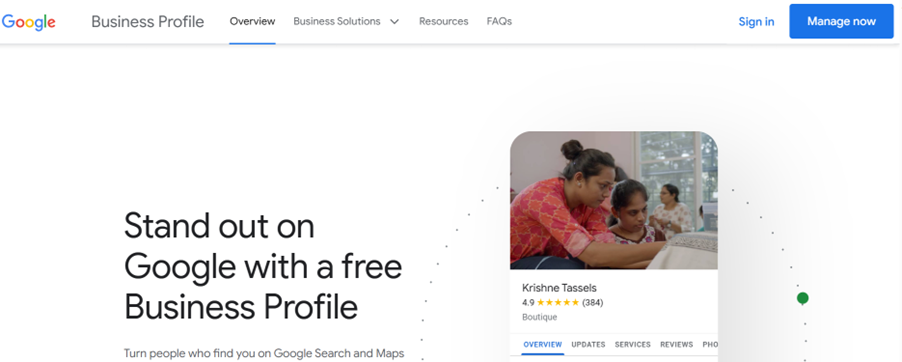
STEP 2
Incase you have multiple businesses or locations linked through same account, click on the business/location you would like to manage
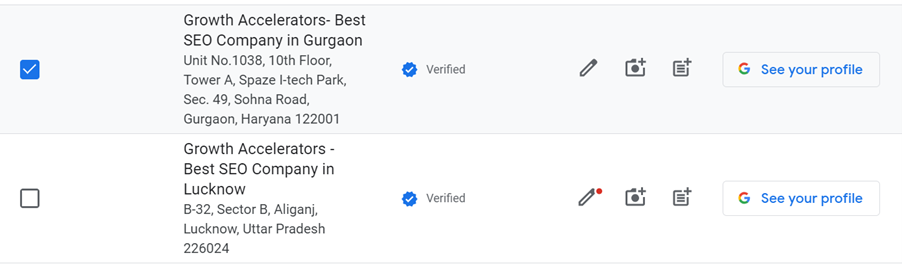
STEP 3
In the menu click on “Read Reviews”

STEP 4
Search for the review you’d like to report. There are 3-dots adjacent to each review on the right. Click and Report review
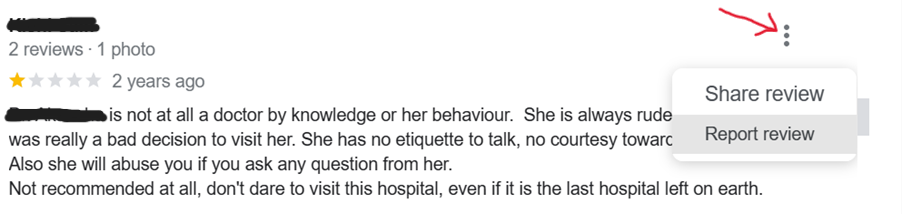
On clicking “Report review” you will be directed to a page to choose the reason for reporting of review..
STEP 5
As per Google the following reasons are considered as policy violation for reviews, choose the one under which your review falls and click on Send Report

STEP 6
Once your request is submitted, you will get a message, confirming the same

Need Help with GMB Optimization
What happens after you Report Review (Flag as inappropriate) on your Google account?
After reporting a review through Google My Business account, it’s important to note that the assessment by Google may take a few days to complete. During this period, Google’s team will carefully check the reported review to determine whether the review violates Google’s policies. This meticulous review process ensures a fair evaluation. Expect to receive an email from Google within a few days, updating you on the status of your report and any actions taken as a result of their investigation.”
If Google Denies to Remove the Review: In many cases, Google’s response may state, “We have accessed the review, and have not found a violation of our policies.”
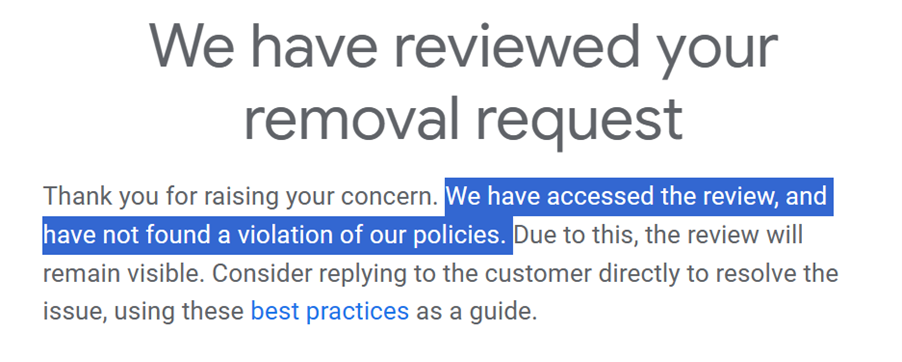
Don’t be disheartened; this isn’t the end of the road. The next option you have is reaching out to the Google support team and discussing your case.
How to contact Google My Business support?
Here is the step-by-step guide to contact the Google My Business support team:
STEP 1
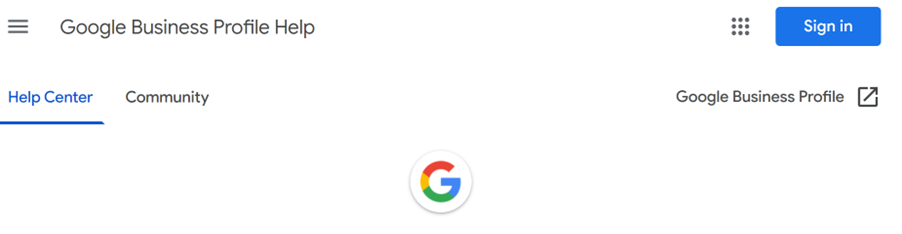
STEP 2
Sign in with your Google My Business account’ Gmail id.
STEP 3
Scroll down and click on Contact us, under “Need more help?”

STEP 4
Choose the business you need help with.

STEP 5
Mention your issue as “removing reviews” or just “managing reviews”. Click on next steps

STEP 6
You will reach step 2 (Resources), click on the next step again. Skip clicking on any other options here

STEP 7
You would be able to either see all or any of the below mentioned contact options:
Phone, Chat, Email.
Choose the option suitable for you and start the conversation. Explain your issue in detail and state out the reasons as to why you would like to get the review removed.
Remember, Google will not remove a review just because it is bad or negative. You need to state out reasons supported with Google policy for a desirable action.
How We Got Our Clients Review Removed From Google- A Case Study
Our client, a healthcare center, got 4 negative reviews in a time frame of 2days. They appeared to be posted by the same person using different ids. Each review had deplorable language against the Doctor, which deeply disturbed our client.
We promptly initiated the 'Review' process through the clients’ Google Business account. However, to our dismay, Google responded within a few days, stating that the review could not be deleted as it did not violate any of their policies.
At Growth Accelerators, our philosophy is working as a partner with our clients and thus we did not stop there and team via email (that was the only option coming up for our client’s account) explained the complete scenario. We were then in constant touch with the support team representative over the email, who kept us updated about the status of our concern. The case was transferred to a specialist for a deeper evaluation and making a decision on our case.
After an ordeal of a couple days, we received an email from Google; “A review has been removed from your Business Profile".
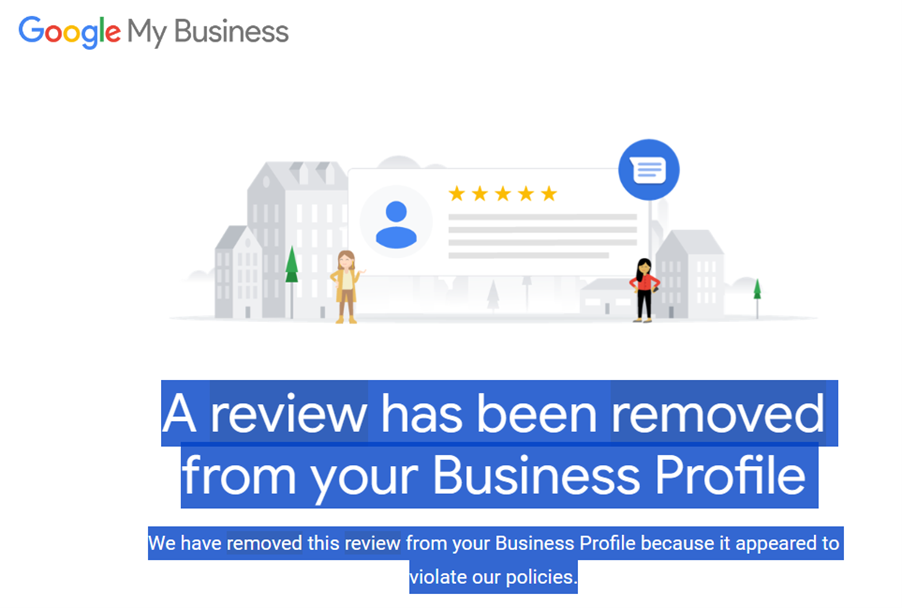
Absolutely. We had a big SMILE. This completely made our day!
Eventually we got 3 out of 4 negative reviews deleted from Google.
But, there would be times Google would not find any violations and may not remove the review. You may then go to the second option. Let’s delve into it:
Option 2: Request your Customer to Delete the Review
Turning your bad review into a good review is POSSIBLE. We have also seen customers deleting bad reviews on their own, just that it may require you to get into the root cause of their issue and resolve it. This process requires patience and persistence.
Let’s look at how you can persuade your customers to edit/delete a negative review:
- Be calm even when the review has some harsh words for your business.
- Evaluate the situation carefully. Try to contemplate what leads to such feedback.
- Respond to the review. Be articulate.
- Your response should be Do not get offensive or defensive while reverting.
- Own up the mistake and apologise.
- Address the issue and offer a Try to get in touch personally.

According to Review Trackers, about 53% customers, anticipate that companies will address negative feedback within a one-week period. Furthermore, one out of every three consumers have an even shorter expectation, seeking responses within three days or less.
Once you have offered the solution, reach out to them to understand if they still feel the same way. And if something else could be done further from your end to resolve their concern.
If they are happy now, then Congratulations! This is exactly the right time to ask them to edit or delete the negative review they posted. Share with them the following steps to edit/delete their Google review
Steps to edit/delete our own Google review:
STEP 1
Go to https://www.google.com/maps, user should be signed in with the same email id that was used to put the review.
STEP 2
On the top left of the page click on the three horizontal lines

STEP 3
From the Menu click on “Your Contributions”

STEP 4
Click on “Reviews”
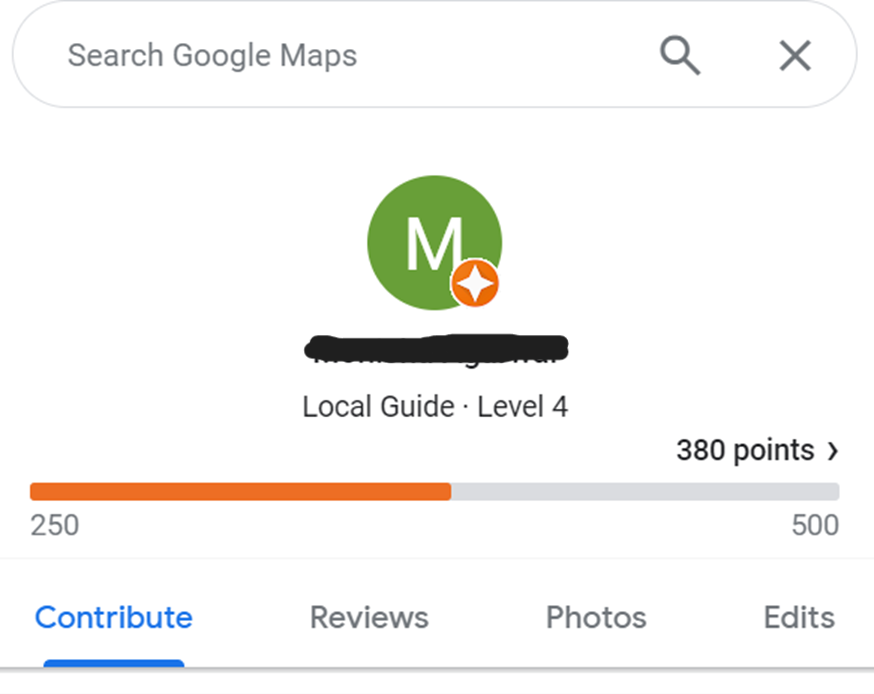
STEP 5
Look for the review in question. Click on the three dots on the right side on the review. Three options would appear- Edit review, Delete review, Add photo

STEP 6
Click on edit or delete review and post
LAST BUT NOT THE LEAST
If either of the ways recommended above does not work and that harsh review still continues to appear on your business listing, don’t get disheartened. You can still downcast that negative review by asking for reviews from existing customers. As per study, most people read the top 6 reviews while researching a company.
So, the bottom line is regularly asking customers with good experience to post their feedback online. Respond to all the reviews, be it positive or negative more promptly, make your customers feel “You care”. And If it’s a fake review, it’s always worth trying to get it removed.
When in today’s time, brand reputation is more fragile than ever, it is essential for Businesses to be vigilant and on top of everything that needs to be done to protect it.
Still have queries about your GMB reviews? Not sure how to manage your GMB for great visibility and traction? Reach out to our team, we are experts in Google My Business management.
Contact us at info@groacc.com or call us at +91 9717766580, Now!




